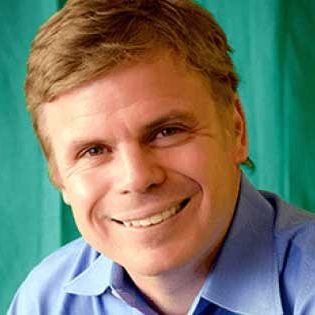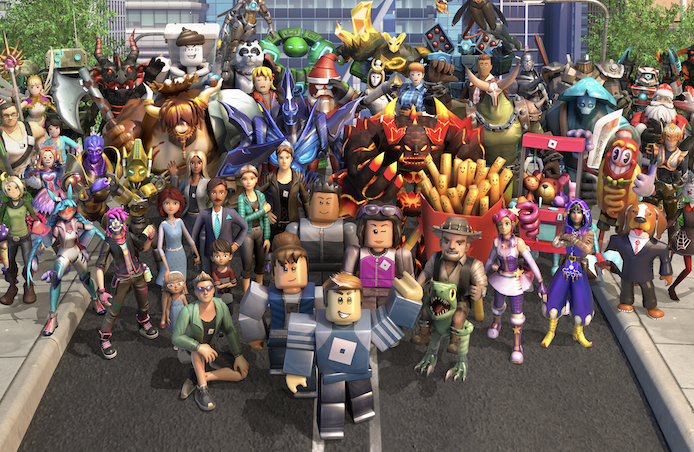If you’ve never heard of Roblox commands or Roblox admin commands before, you’re in for a treat. Roblox commands introduce new aspects of the game for players to experience. Now, most Roblox games are already pretty fun and entertaining as they are. Unlocking Roblox commands and using them in-game can add a whole new layer of gameplay that can make the game even more appealing!
What exactly is Roblox commands? What do they do? Are they free? Are they safe? We’ll cover all that – and more – in this article.
Table of Contents
What are Roblox Commands?
Roblox Commands are a list of commands and prompts that can be used to execute useful, exciting, and just plain fun features in Roblox games. For example, commands in Roblox can allow your character to fly or sparkle.
Using commands in Roblox, you can have your character jump so high, they can’t be caught. You can also use commands to target other players. Stun their character, turn them invisible, or start a fire around them and watch them panic as they rush to put it out.
The best part? You can execute these commands without them knowing.
Sounds great? Then keep reading! You can get commands for free, but the processing of obtaining them is slightly complicated.
How Do I Add Commands to My Game?
In order to use commands in Roblox, you must have admin rights.
Maybe you’ve gone through several coding for kids’ classes or studied multiple tutorials. Maybe you know how to code games, and thus have already programmed and published your own Roblox game. If this is the case, you automatically have admin rights.
If not, you’ll need to obtain admin rights.
Related Reading:
If you’ve never used Roblox commands before and aren’t sure if you can use them, open the in-game chatbox and type “:cmds”. If a list of commands pops up, you can use Roblox admin commands.
If nothing happens, you probably don’t have access.
Don’t worry; you can still obtain admin privileges to use Roblox commands
The first thing you should do is download an Admin Model Package and add it to your game.
If you’re the creator of a Roblox game, you automatically have admin privileges and can, therefore, use Roblox commands. But if you don’t, you’ll need to have an Admin Model Package installed.
Some games allow players to download and use their admin model for free. Other games will require players to spend Robux to download and install their admin model package.
One of the recommended models is the HD Admin model. You can find the latest version here.

(Tip: when looking for similar model packages, we recommend using the Toolbox in Roblox Studio to find Endorsed models. These are models that have been vetted and pre-approved.)
Related Reading:
Once you have the HD Admin added to your Roblox account, you can add it to your inventory in the Roblox game you’re playing. Here’s a quick checklist you can use to ensure you’ve met all requirements before you start initiating Roblox admin commands:
- Make sure the HD Admin (or any other endorsed Roblox admin model package) is in your inventory when you’re in the game.
- Make sure you have admin rights, which are created automatically when you (a) make a game, (b) are given rights by another admin, or (c) purchase/download admin rights via an Admin Pass from the game’s library.
This is just a brief summary of adding Roblox commands to your game. If you want a more in-depth tutorial, you can find plenty via the Roblox community! We highly recommend checking out some coding for kids’ classes or tutorials while you’re at it. Basic coding knowledge will be a big help when you’re messing around with Roblox command scripts.
Related Reading:
How Do I Use Roblox Commands?
Access Roblox Admin Commands by launching the Chatbox. You can do this by pressing “/”
Then type “:command” or “:cmds” into the chatbox.
Once you’ve entered either of the two, you can then input whatever Admin Commands and Advanced Commands you’d like.
Advanced Commands in Roblox target specific players and specific player settings. The usual formats are:
“:[command] [player name]”
“:[command] [player name] [command name/setting]”
For example:
“:invisible me”
In this instance, “:invisible” is the command, and “me” is the player’s game name. This command, if properly executed, will turn the player’s in-game avatar invisible.
Other Roblox commands include Custom Commands, Batch Commands, Anti-Exploit Commands, and Bans.
What Are the Roblox Commands I Can Use?
The current commands players can use are the Roblox Admin commands included in official Roblox Admin Command Packages. These are downloadable packs of content that Roblox players can get for free from the Roblox website.
Note: even if you follow the steps to access and use Roblox admin commands, you cannot actually use them in-game unless you have the admin command package installed.
An example of a Roblox admin command package is Kohl’s Admin Infinite. This is currently the most popular package available, and it offers almost 200 unique commands.
Kohl’s Admin Infinite package also gives you a custom chat and command bar. And if you don’t feel like using that package, the Roblox website offers dozens of other free command packs, too! This way, you can experiment with other commands in other games.
However, do keep in mind that some of these commands – at least, the less-used ones – may cause errors (like Roblox error code 610). We recommend extensively researching the commands not listed here and exercising caution when using them.
That being said, the popular commands (which we will be listed here) are safe, tested, and won’t result in error codes—so long as you enter them properly!
Popular Roblox Commands
:fire – starts a fire around the specified player
:unfire – eliminates the fire around the specified player
:stun – stuns the selected player
:unstun – removes the stun effect from the selected player
:ff – stands for “force field”; creates a force field around the specified player
:unff – removes the force field from around the selected player
:sparkle – creates a sparkling effect around the player
:unsparkle – removes the sparkling effect around the player
:fly – makes the selected player fly
:unfly – removes the selected player’s ability to fly
:smoke – creates smoke around the player
:unsmoke – eliminates the smoke around the player
:admin – allows the specified player to use the command script; allows them access to Roblox commands
:unadmin – revokes the specified player’s access to Roblox commands; revokes their use of command script
:jail – puts the targeted player in jail
:unjail – removes the targeted player from jail and cancels the effects
:GodMode – the selected player becomes impossible to kill and incredibly deadly to anyone and everything else in the game
:UnGodMode – the selected player for the :GodMode command returns to normal; they can now be killed and are no longer deadly
:kill – kills the specified player
:loopkill – kills the specified player again and again
:bighead – makes the targeted player’s head bigger
:minihead – makes the targeted player’s head smaller
:normalhead – returns the targeted player’s head to original size
:givetools – gifts the targeted player with the Roblox Starter Pack tools
:removetools – removes the targeted player’s Roblox Starter Pack tools
:jump – makes the specified player jump
:sit – makes the specified player sit
:trip – makes the specified player trip
:invisible – makes the selected player invisible
:visible – undoes invisibility effect; makes the selected player visible
;rainbowify – Make the selected player look like a rainbow
:kick – kicks the selected player from the game
:fix – fixes a broken script
:respawn – brings the specified player back to life
:zombify – turns the specified player into an infectious zombie
:freeze – freezes the specified player in place
:explode – makes the targeted player explode
:merge – allows one player to control another player’s avatar character
:control – gives you (the Admin) control over another player’s avatar character
Are Roblox Commands Safe?
Earlier, we mentioned that some Roblox admin commands can cause errors or bugs in your game. It’s important to remember that Roblox currently has over a million games published by players all over the globe.
Since all Roblox games have their own creators and administrators, it’s safe to assume that they’ll have their own unique admin commands as well. And just like the Roblox games, these commands have not been tested.
This is why we recommend using the commands that are the most popular and widely used (aka the ones we’ve listed above). Because so many people use them, they’ve been proven to work without issue.
So, are these commands safe? Yes, some of them are. But, as with everything on the internet, exercise caution.
Related Reading:
Conclusion
So, there you have it. These are the current commands that players can use in-game (with certain permissions) to affect other players’ characters—as well as their own. Here’s a quick recap:
What are Roblox Commands?
- How Do I Add Commands to My Game?
- How Do I Use Commands?
- What Are the Commands I Can Use?
- Popular Roblox Commands?
- Are Roblox Commands Safe?
- Conclusion
Remember, the Roblox commands that we’ve listed here are the safest Roblox admin commands you can use. Commands that don’t match the ones on this list are custom and untested. Use with caution!